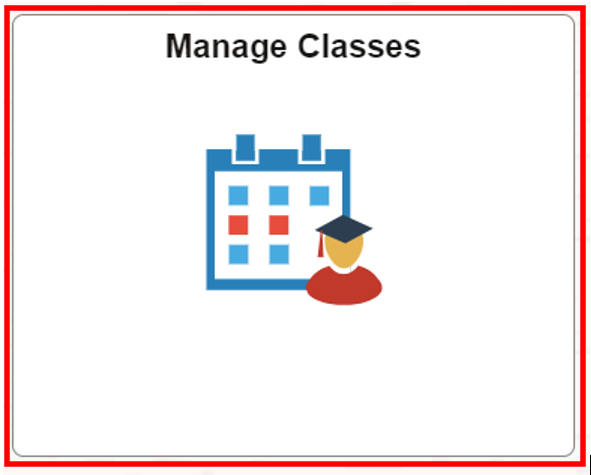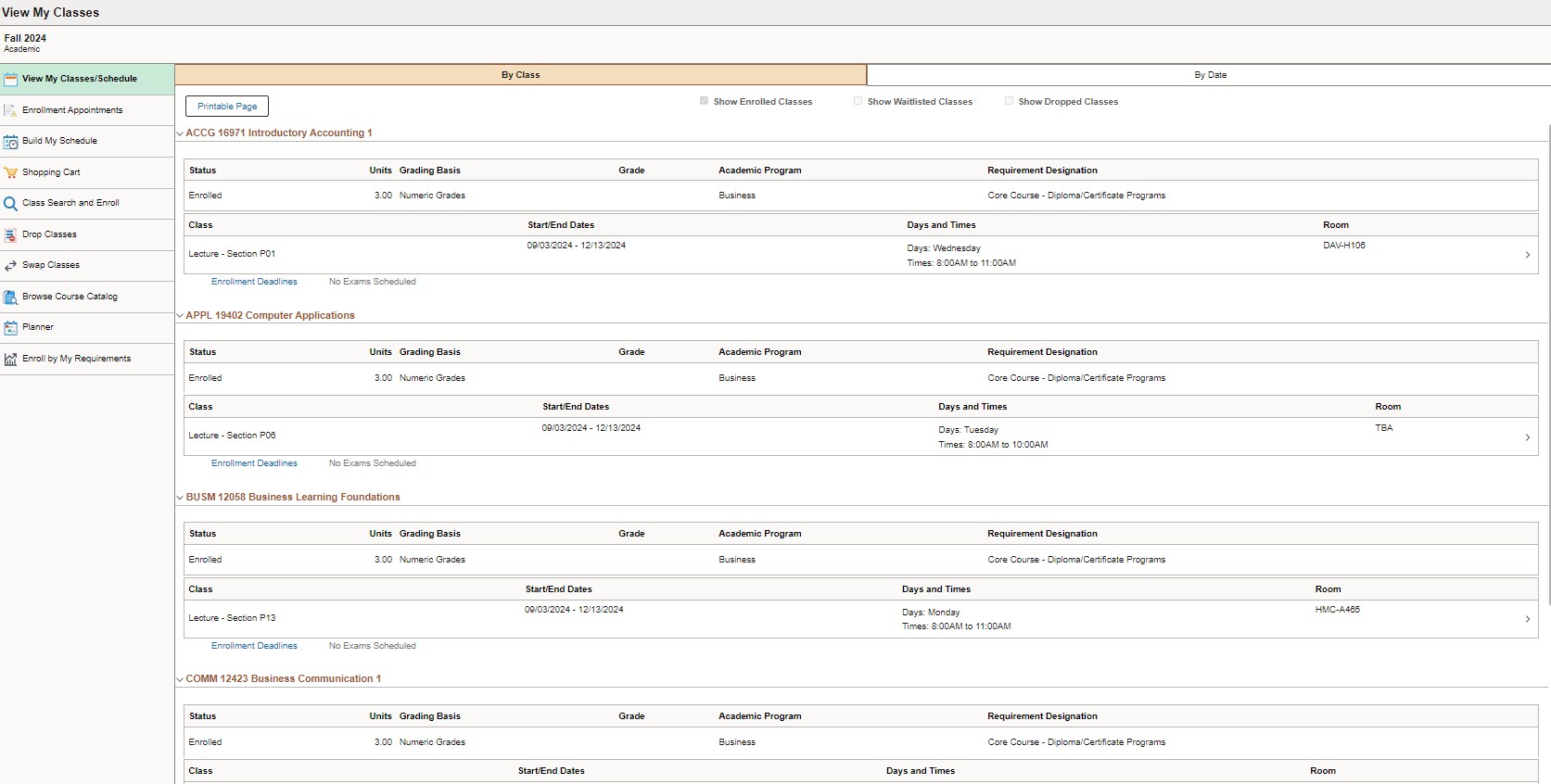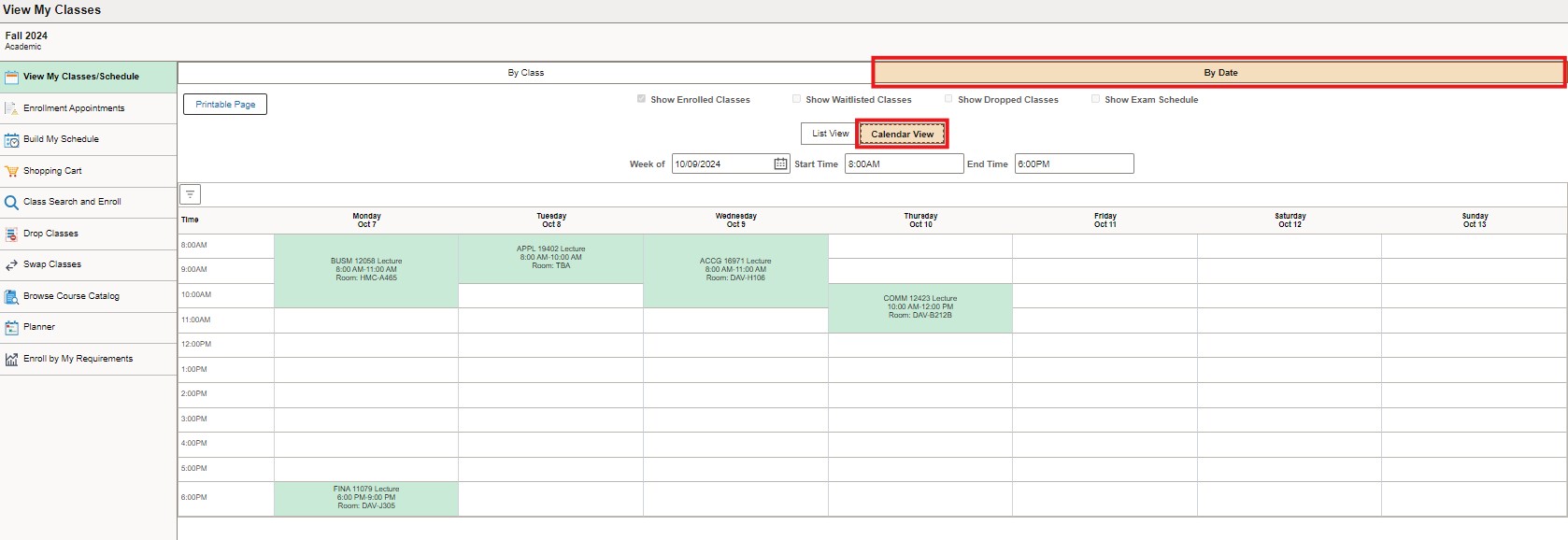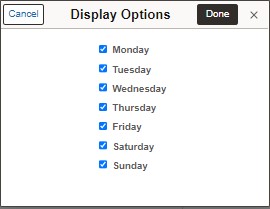Depending on your program, you will be issued with an Assigned Schedule (pre-populated with courses) or a Custom Schedule (that you build yourself). Please refer to the Program Search on the Timetable webpage to see the type of schedule and elective associated with your program, as well as any important messages from your faculty.
To view your schedule
- Log into myStudent Centre
- Click on the Manage Classes tile in your dashboard
- Click on Weekly Calendar View – your schedule is date sensitive (e.g. fill in 'Show Week of' as '06/05/2024')
On the View My Classes/Schedule page, you can view your schedule By Class and By Date - To see a calendar view of your schedule, click By Date and select Calendar View. Your schedule is date sensitive, so please ensure the Week of date is updated as necessary.
- You can filter the calendar schedule to reduce the number of days displayed.
Filter Options: