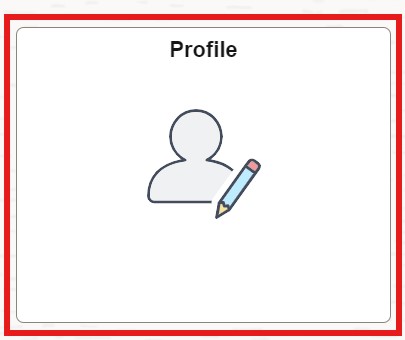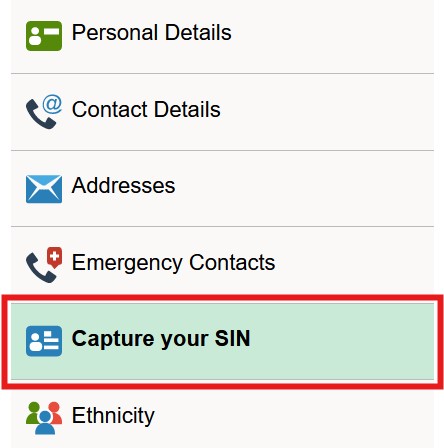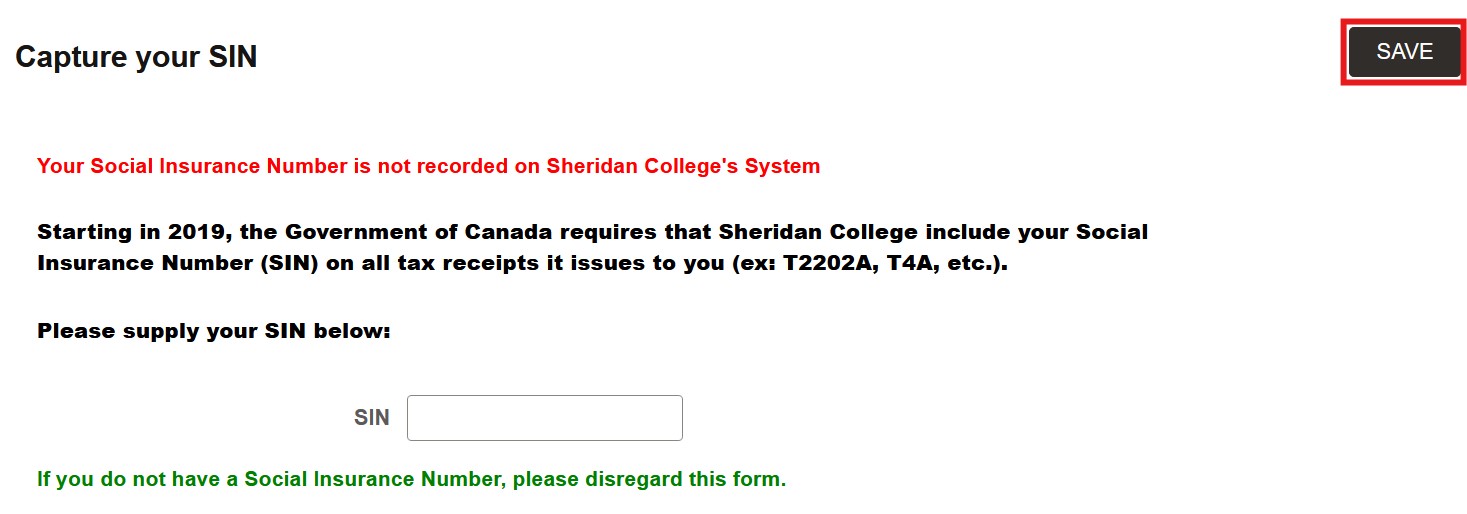How to securely submit your SIN
- Login to myStudent Centre
- Click on the Profile tile in your dashboard
- In the left-hand sidebar, click Capture your SIN (this option will only be available if you have not already submitted your SIN)
- Enter your SIN in the textbox provided and click Save
Please protect your Social Insurance Number. Only provide your SIN to Sheridan using the secure form in myStudent Centre, and never include your SIN in an email.
Important Information:
- If you have NOT been issued a Canadian Social Insurance Number, no action is required
- If you have not yet provided your SIN, the last four digits will appear as “Social Insurance Number *****9999” under your Personal Details
- If you don't see the Capture Your SIN option in myStudent Centre, it means that your SIN is on file. You can also validate this by confirming the last four digits of your Social Insurance Number as it appears under your Personal Details
- Due to Government of Canada income tax laws, Sheridan College is required to include a valid Social Insurance Number (SIN) in order to issue T2202 forms, which are generated for each student who has paid eligible fees. Please be aware that if you do not provide your SIN, you may incur a $100 penalty from the Canada Revenue Agency.